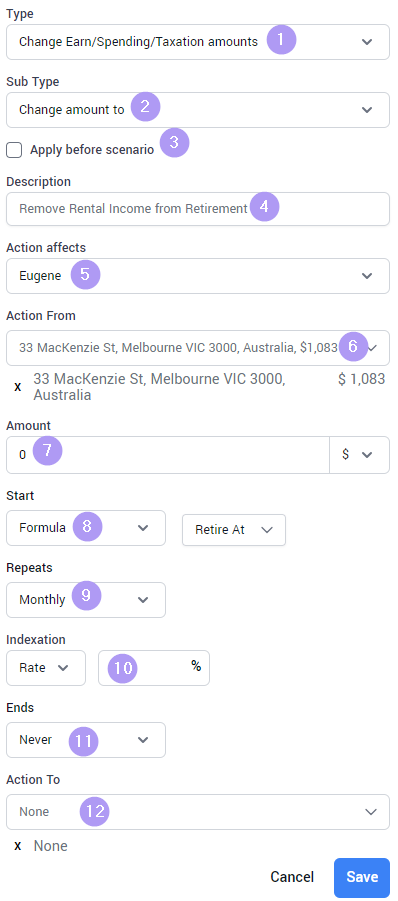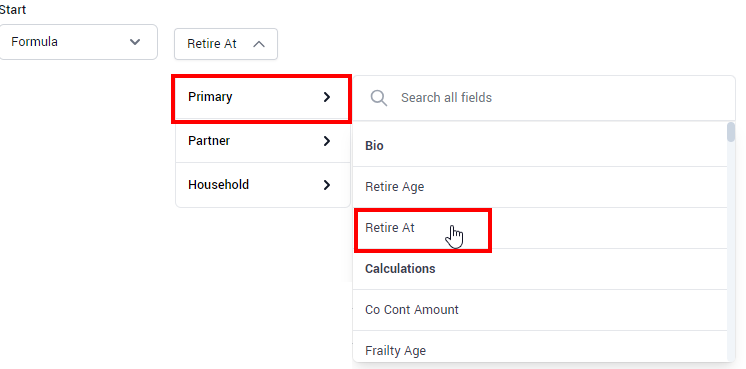Adjustments - Use cases and examples
👤 Who
This guide will provide further guidance and use cases for the Adjustments module within iff, utilising the Table of Contents within the right-hand menu to view information relating to the Adjustment you wish to use.
Once-off expenditure in the future
When?
Client wishes to gift their Child their first Car ($25,000) in 2025.
How?
Navigate to Adjustments and select 'Add new', input the following items:
- Select Cashflow derived from
- It is important to select Change amount by. Note; If Change amount to is selected, it will adjust your bank balance to match this value rather than increase BY the amount inputted.
- Select whether you want to model this in the Before scenario (current scenario) as well.
- Enter a description relevant to the Adjustment
- Choose the client this impacts
- Action From will be 'Bank Balance'.
- Enter the Present Value of the expected expense
- Choose the Date you wish to model this expense
- Select Repeats Monthly. Note; we have an enhancement to have an option of 'Doesn't repeat' within this drop-down
- Select the indexation rate you wish to apply to this value. In this case here, I have selected Rate and not entered a % which will result in no indexation being applied.
- Select the end-date of a date within the next month. This ensures that we are receiving this inheritance only once.
- This money will be transferred to 'None' i.e. we are spending this money from our Bank Balance and the money is not being assigned to another Asset in our modelling.
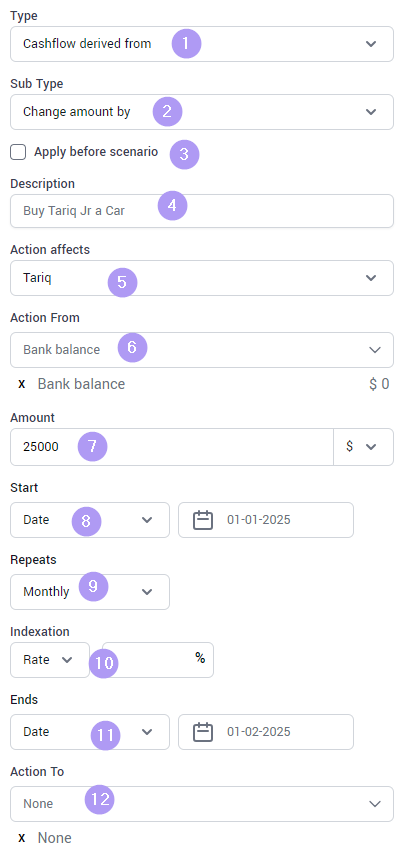
Receive a lump-sum in the future
When?
Client is expecting to receive an inheritance of $500,000 at the beginning of 2025.
How?
Navigate to Adjustments and select 'Add new', input the following items:
- Select Cashflow derived from
- It is important to select Change amount by. If Change amount to is selected, it will adjust your bank balance to match this value rather than increase BY the amount inputted.
- We wish to model this in the Before scenarios as well as our recommended scenarios to ensure we are comparing scenarios correctly.
- Enter a description relevant to the Adjustment
- Choose the client this impacts
- Action From will be 'None' as this money is not derived from an Asset that exists in the system.
- Enter the Present Value of the expected inheritance
- Choose the Date you wish to model this inflow
- Select Repeats Monthly. Note; we have an enhancement to have an option of 'Doesn't repeat' within this drop-down
- Select the indexation rate you wish to apply to this value.
- Select the end-date of a date within the next month. This ensures that we are receiving this inheritance only once.
- We want this inheritance to go to Bank Balance
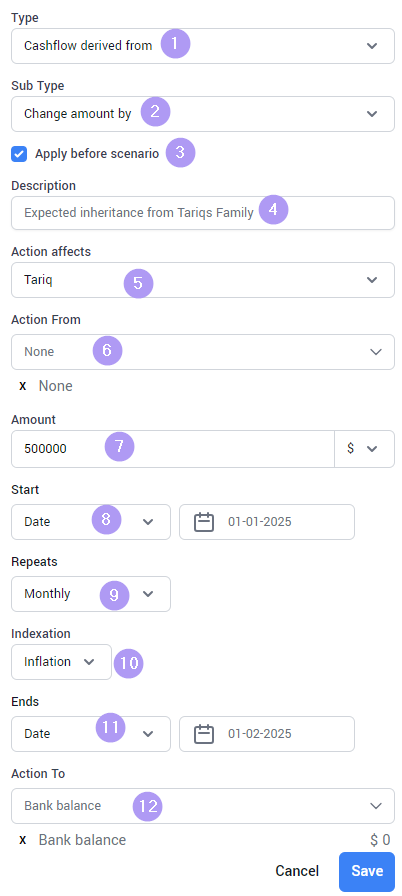
Renovate Principal Place of Residence
When?
Client is looking to renovate their residence in 2 years time. They want to utilise money from the Bank Balance and also increase the value of the Residence in the modelling.
How?
Navigate to Adjustments and select 'Add new', input the following items:
- As we are 'moving' money, select Cashflow derived from
- Select Change amount by
- If you wish to include this in your Before Scenarios, select the checkbox
- Enter a description relating to the Adjustment. In this case, we have entered Renovate home using cash from bank
- Select which entity this impacts
- Choose where the money is coming from, in this case we are using money from the Bank Balance.
- Enter the amount
- Enter the start date/age a which you want this adjustment to affect the modelling
- This is a once-off renovation so we only require one transaction to occur. Therefore, select repeats Monthly
- We have chosen an indexation rate of 0% which will result in the $100,000 we entered to be the Future Value
- To ensure this only occurs once, enter an end date of one month post the commencement date.
- Selecting the Home Value in the Action To field will add the $100,000 to the value of the home.
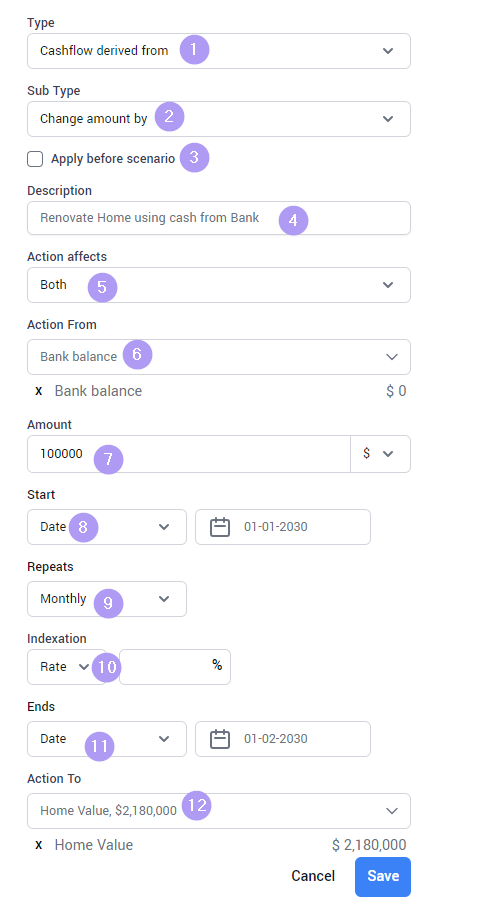
Sell an investment asset in the future
When?
Selling a Term Deposit in 2025 (or perhaps it is maturing) and want the money to be moved to the Bank Balance to cover upcoming expenses.
How?
Navigate to Adjustments and select 'Add new', input the following items:
- As we are changing the value of an Asset, we would select Capital value of
- Select Change amount by, this will then require us to enter the change in value
- As this is included in our recommendations, we do not wish to include this in the Before Scenarios (this is a user preference)
- Enter a description for your adjustment
- What client does this impact, in our case, this is a Joint Asset so we selected Both.
- Select the Asset you are adjusting within Action affects
- As we do not know the precise value of our Asset in 2025, we have changed the '$' symbol to a '%' and input 100% i.e. we are selling the complete Asset
- Enter the date you want the transaction to take place
- Within Action To, input the Asset/Location you want the proceeds to be moved to. In our example this is Bank Balance.
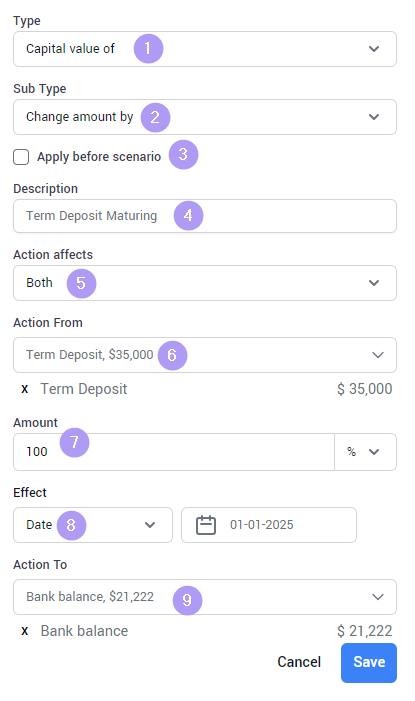
Cease Rental Income from X Date
When?
Client wishes to use their Investment Property as a Holiday Home from when they Retire.
How?
Navigate to Adjustments and select 'Add new', input the following items:
- As we are adjusting an income item, select the type of Change Earn/Spending/Taxation amounts
- The new rent will be $0 so we have selected Change Amount To
- As this is included in our recommendations, we do not wish to include this in the Before Scenarios (this is a user preference)
- Enter a description for your adjustment
- What client does this impact, in our case, we have selected Eugene
- Select the Investment Property
- Select the updated Rental Income within amount
- We want this updated figure to commence from the clients retirement date. Rather than navigating back to Fact Find and locating the clients Retirement Date, we have chosen a Formula and then selected the Retire At field. The screenshot below shows how we selected this
- As this change is going to be reflected in the modelling for the remainder of the projection period, I have selected Monthly
- There is no indexation included so have selected Rate and not entered a value
- It is to never end
- As there is no money to transfer, we have selected Action To as None