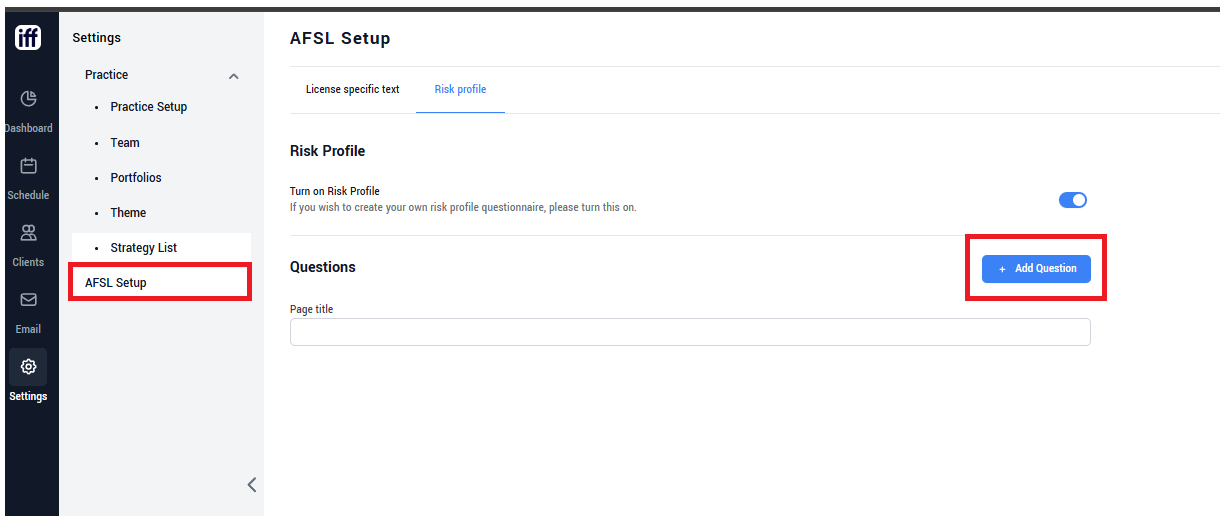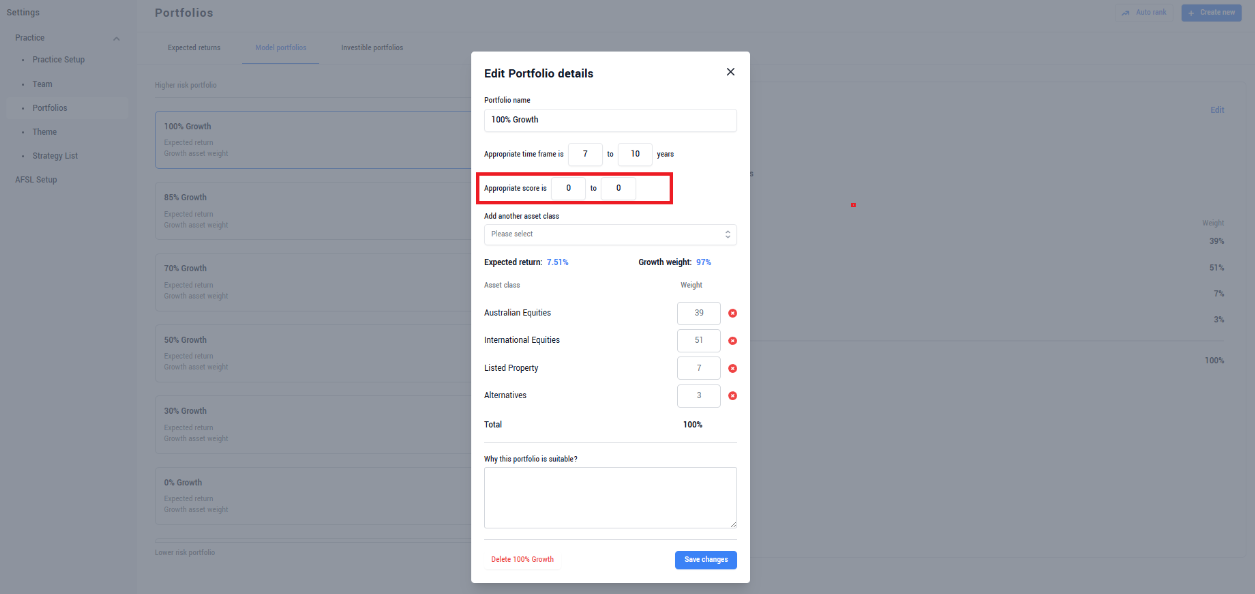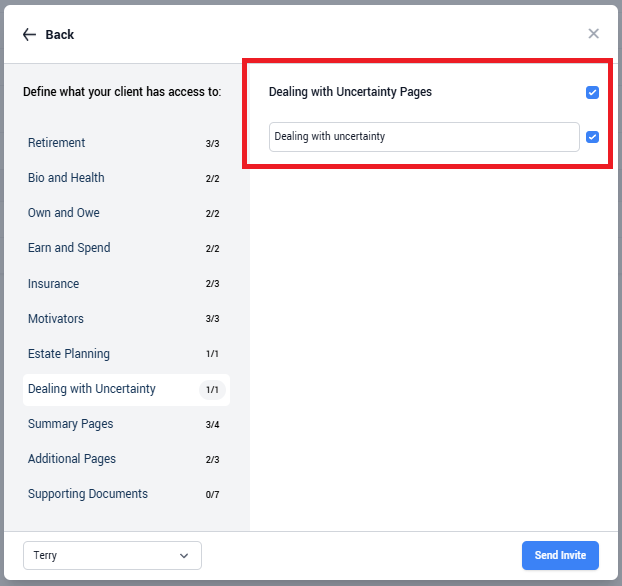Licensee setup
👤 Who
This guide is for users who want to update licensee details, edit return assumptions, edit risk profiles and manage the AFSL strategy list.
Role type required: Licensee Admin or Own AFSL Admin
❗Ensure you are operating at the licensee level by selecting the practice selector above your profile image in the bottom left corner.
ℹ️ Update your Licensee name, ABN, AFSL number and key contact details
Select settings from the left hand menu and select Practice Setup. If you have made any changes on the Details page ensure you hit save.
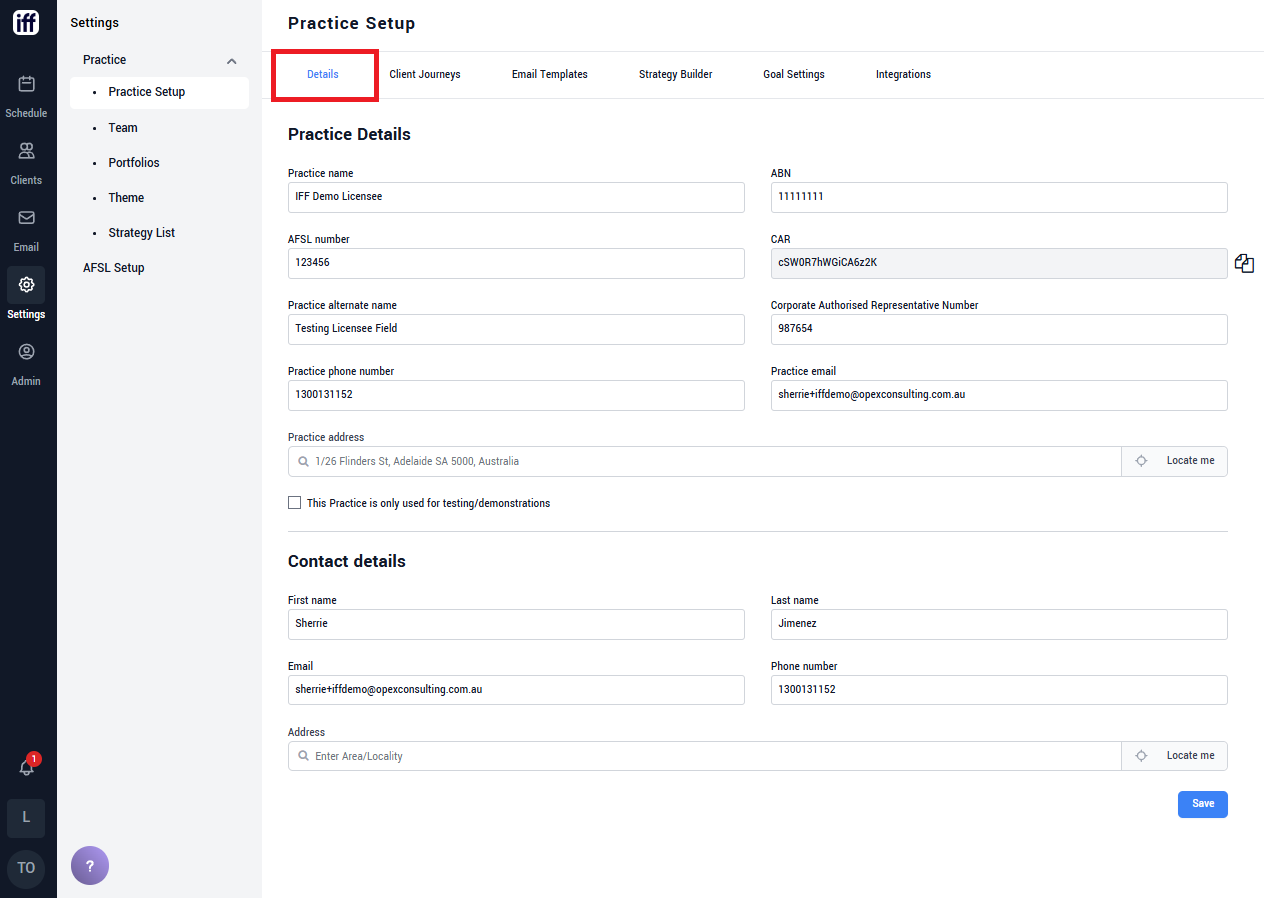
ℹ️ Update your Expected Return Assumptions
Select settings from the left hand menu and select Portfolios. From within the Expected Returns page select the edit function against any asset class to review and update.
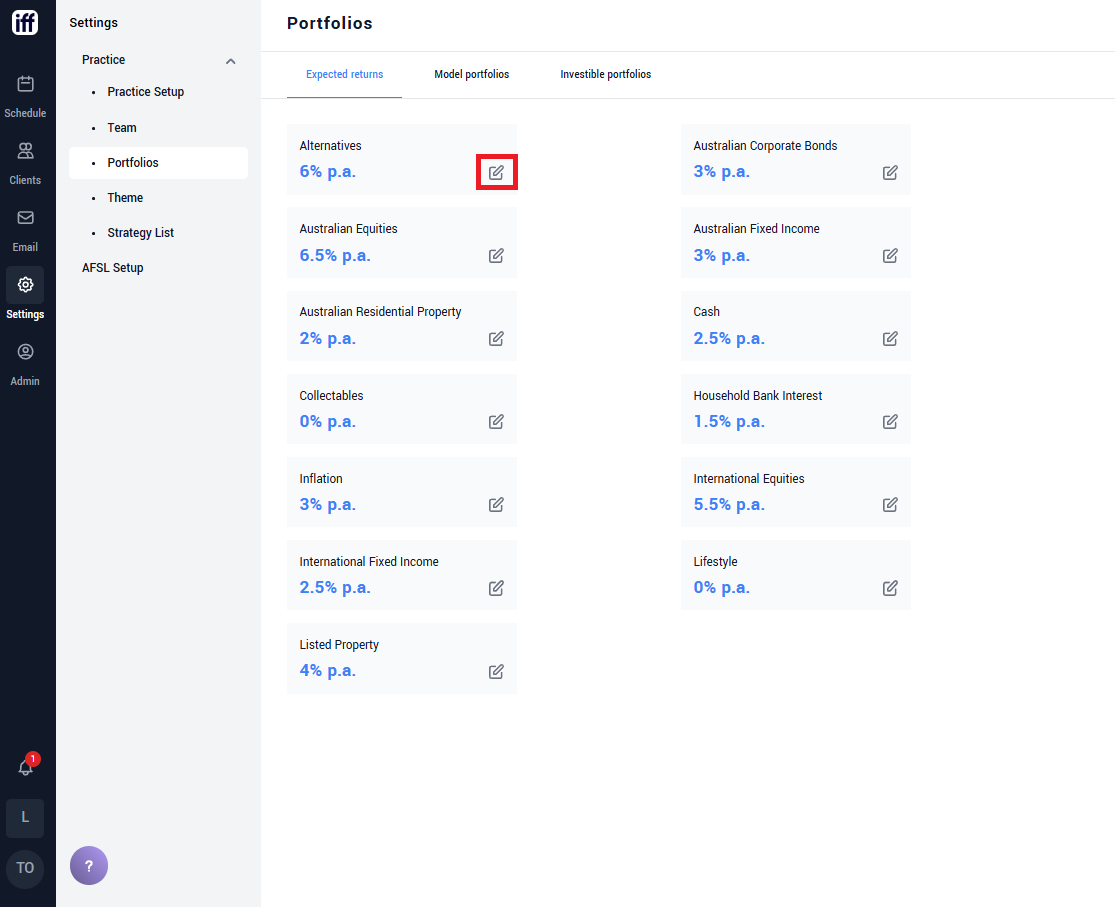
ℹ️ Update your Risk Profiles
Select settings from the left hand menu and select Portfolios. From within the Model Portfolios page select a risk profile to edit.
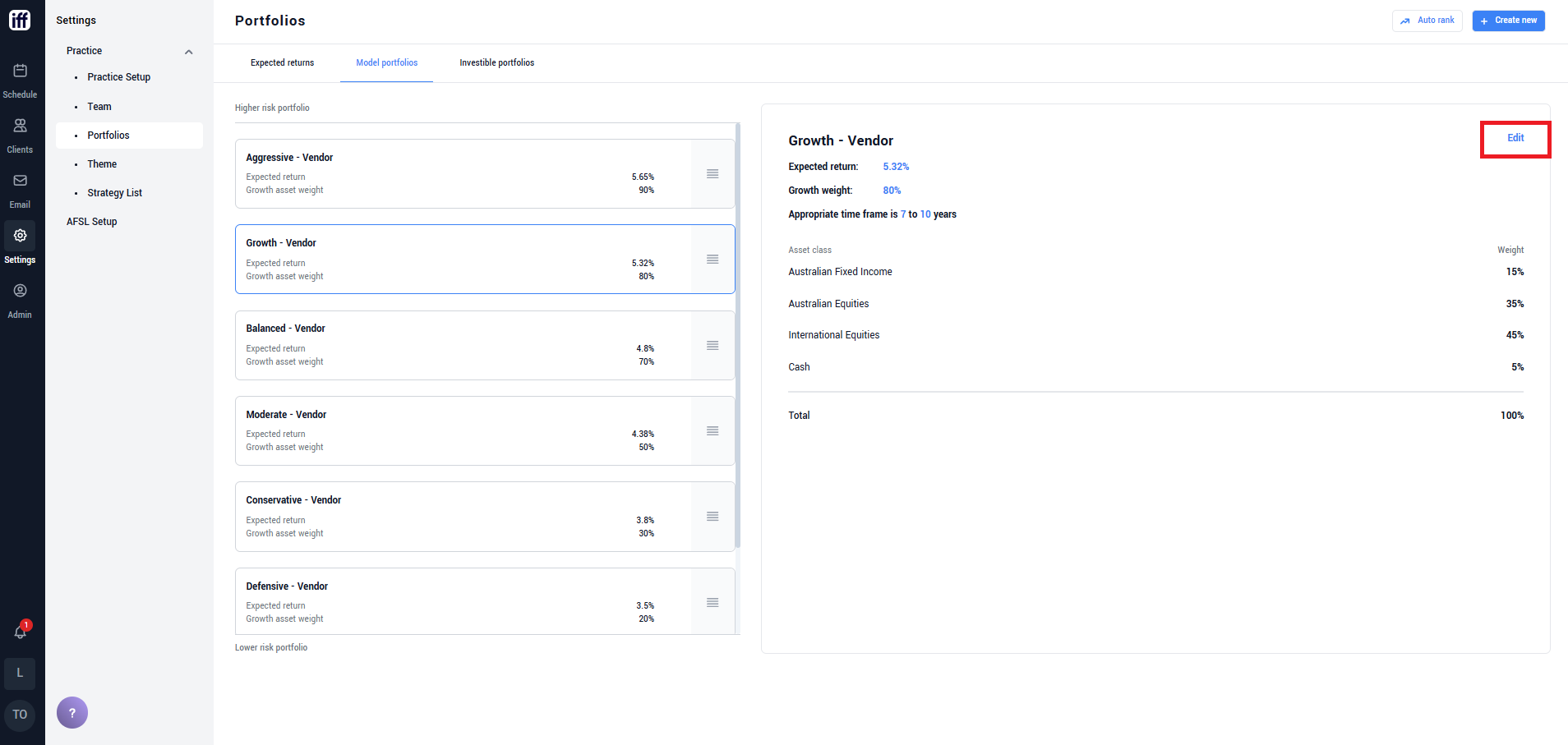
ℹ️ Select the available strategies for your Practice/s
Select settings from the left hand menu and select Strategy List. Any strategies you add to the Selected pane will be made available to your practices to select and use within Strategy Builder. Strategies left within the Available pane will not be visible to practices. Ensure you hit Save to retain any changes.
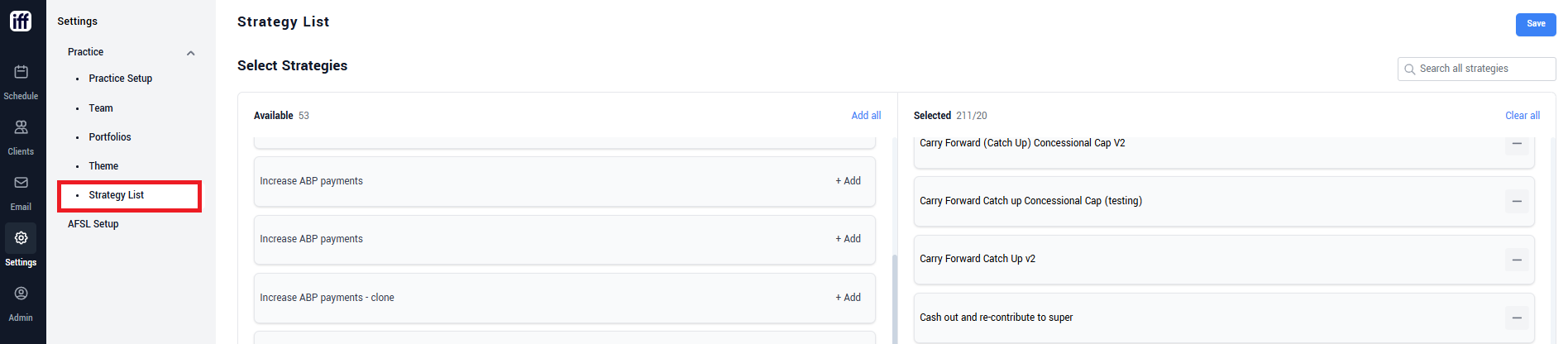
ℹ️ Add your risk profile questionnaire
- Navigate to Settings > AFSL Setup and add the relevant questions aswell as attribute a score to each answer.
- Navigate to settings > Portfolios > Model Portfolios and edit each risk profile to add the relevant score range.
- You can then review the risk profile questionnaire by sending the client journey to a test client using your email address. The questions will appear under the Dealing with Uncertainty section.
- To review/edit the clients responses and risk profile result navigate to the client in iff > Current Position > Risk Profile.