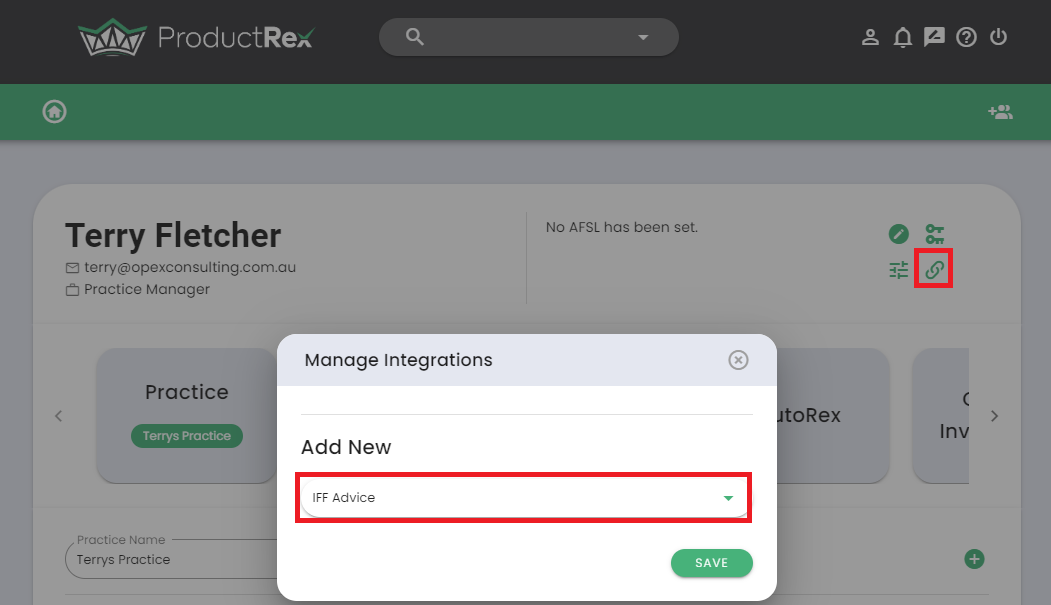ProductRex setup
👤 Who
This guide is for users who want to setup the Product Rex integration.
Role Type Required: Practice Admin, Own-AFSL Amin or Licensee Admin
📌 What is ProductRex
We’re excited to partner with ProductRex, a company at the forefront of making product comparisons easier. ProductRex offers a focused system for managing your superannuation and investment product advice. By integrating with ProductRex, we’re enhancing the way you produce advice, making it more efficient and straightforward.
❗ Pre-requirements
You must create your ProductRex account via their website. The email address you utilise to access ProductRex must be the same as your iff email address.
- If you already have an account with ProductRex, you can skip forward to 'Setting up access to Product Rex within iff'.
- If you don't have an account, the next 2 sections will provide information on creating an account and links to training videos on setting your ProductRex account up for success.
1. Creating an account
To create an account; navigate to https://www.productrex.com.au and follow the 'Create Account' prompts.
2. ProductRex setup
All of ProductRex training collateral is available at their YouTube channel. It is important you cover of each of the below steps to ensure you are setup for success.
- Setup 2FA - For additional security, we would recommend setting up 2FA within ProductRex.
- Setup your practice - By default, ProductRex is an individual login and you will not have access to any clients created by your colleagues. If you have multiple users in your practice that will be accessing ProductRex, we suggest setting up a Practice and inviting your team members.
- Setup the iff integration - Within ProductRex navigate to your Account Settings, select Manage Integrations and select IFF Advice from the drop down list. Then hit save. This will establish the connection between ProductRex and iff (see screenshot below).
- Setup your Risk Profiles - The Risk Profiles created in ProductRex must match what is setup within iff.
- If applicable, configure model portfolios - There are 6 videos within this tutorial which will provide you all the information you need about adding and managing model portfolios.
- Link your Practice to your AFSL number within your Account Settings
- Add/invite other users to the practice
- Send any Rate Cards to ProductRex so they can load them against your AFSL.
💡Tip - If you have a number of platforms that you utilise regularly, we would recommend exploring the AutoRex feature within ProductRex for additional efficiency gains. There are two videos on AutoRex, introductory video and a tutorial. Check it out!
ℹ️ Setting up access to Product Rex within iff
What do you need
Any admin user (practice admin, own-AFSL admin or Licensee admin) from within your practice can enable Product Rex for other users. Note you will not be able to enable Product Rex for your own login.
How to enable Product Rex for an iff user
- The admin user will need to navigate to Settings > Team
- Select Edit against the user and toggle Product Rex Access on/off.
- Once enabled, the user will be logged out and redirected to the login page so the changes can take effect


_edited_.png)